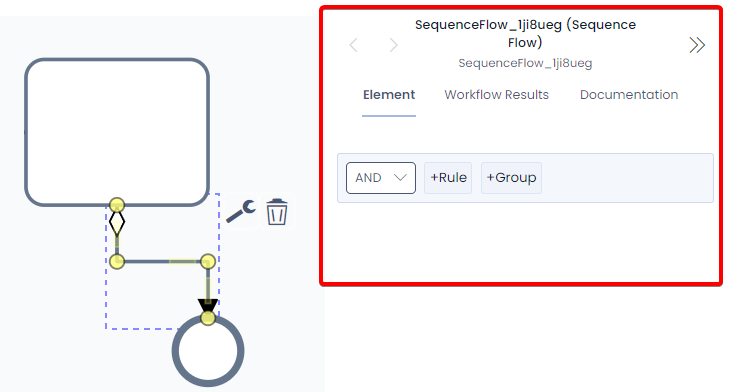Flows
Tokens that are generated by Start Events in a process diagram will follow the flow of a diagram. The flow, or direction, that the tokens will travel is dependent on the direction of sequence flow and default flow elements.
Sequence Flow
A Sequence Flow will move the token in the direction of the arrow. Sequence Flows are the default link between elements in a Workflow Process. They can be changed to Default or Conditional Flows, which are explained below.
Default Flow
A Default Flow is the path the token will take if no other path is available. This helps prevent errors from occurring, such as if a Gateway has no pathway conditions that could be fulfilled.
To create a Default Flow:
- Select a Sequence Flow that is connected to a Gateway or Border Event, by clicking on it
- Select the Edit button that will appear
- Choose Default Connection from the list
Conditional Flow
A Conditional Flow is created when conditional logic is applied to Sequence Flow. A token will not move along a Conditional Flow unless its conditions are met.
To create a Conditional Flow:
-
Create a flow or link between items using the Global Connect tool in the Toolbar, or via the Configuration Panel.
-
Select the flow connection by clicking it on the Canvas
-
In the Properties Panel, select the configuration rules for the element.